How to Program or Schedule Messages on WhatsApp
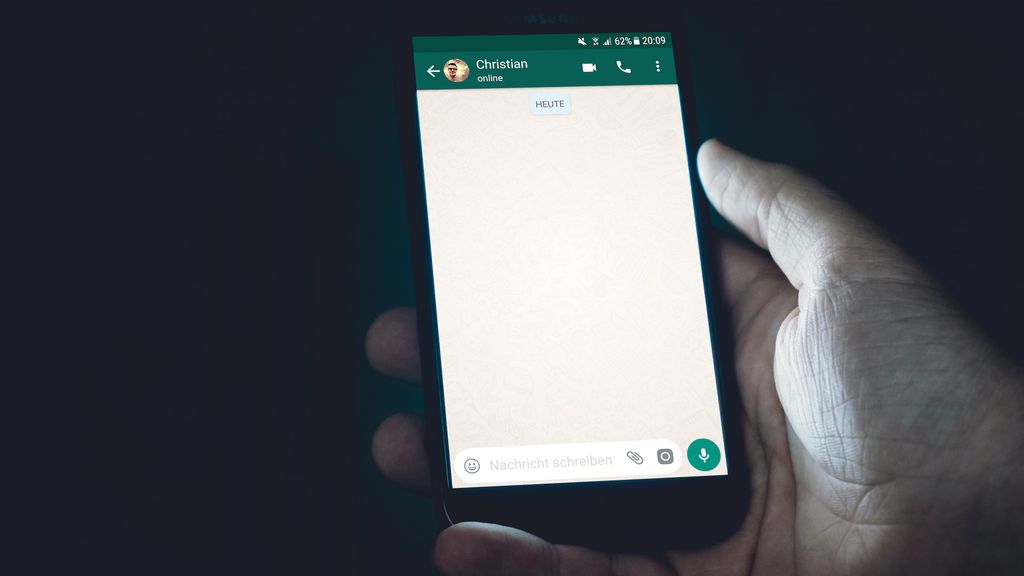
The native WhatsApp application doesn't have a built-in feature to schedule or program messages, but you can use third-party extensions and apps to accomplish this task within the messaging platform.
Scheduling messages can be useful for personal or professional purposes, such as setting reminders, sending responses, or offering birthday greetings.
How to Schedule Messages on WhatsApp
You can use third-party extensions or apps to schedule message delivery on WhatsApp.
Scheduling Messages on WhatsApp Web
On WhatsApp Web, you can utilize the BlueTicks extension, available in Chromium-based browsers (Google Chrome, Microsoft Edge, Brave, Opera, and Vivaldi), to schedule message sending.
Here's how to do it:
1. Install the BlueTicks extension (Web).
2. Open WhatsApp Web in your browser.
3. Enter the conversation where you want to schedule a message.
4. Click on the clock icon next to the microphone button to open the scheduling options.
5. Write your message and set the date and time for sending.
6. Click "Schedule Send" to confirm the scheduling.
BlueTicks allows you to attach files to scheduled messages and include emojis in your messages. The free version of the extension lets you schedule one message at a time, meaning you can only set up a new scheduling after the first message has been sent.
Scheduling Messages on WhatsApp for Android
For Android smartphones, you can use the SKEDit app to schedule message sending. This app works with both the standard WhatsApp version and WhatsApp Business.
Here's how to do it:
1. Install and open the SKEDit app (Android).
2. Click the "+" button to start a new message.
3. Select WhatsApp or WhatsApp Business.
4. Write your message and specify the recipients.
5. Schedule the message for the desired date and time.
SKEDit offers a Premium version that allows you to send messages to multiple recipients and without character limits. Other app options with message scheduling features include Wasavi and Scheduled.
Scheduling Messages on WhatsApp for iPhone
On an iPhone, you can use the Shortcuts app to schedule messages on WhatsApp.
Here's how to do it:
1. Install and open the Shortcuts app (iOS).
2. Go to "Automation" in the bottom bar.
3. Provide the date and time for message sending.
4. Choose "Add Action" to search for an operation.
5. Select the "Apps" tab and look for "WhatsApp."
6. Choose the option "Send Message via WhatsApp."
7. Write your message and specify the recipient.
The Shortcuts tool is an official Apple feature and also allows scheduling the sending of photos and audio or video calls.
Why Schedule Messages on WhatsApp?
Scheduling message sending on WhatsApp can serve various purposes, whether personal or professional:
- Birthday messages: Schedule greetings for your contacts.
- Personal reminders: Use a chat window with yourself to set reminders.
- Business-hour messages: Schedule messages to be read only during business hours.
- Messages across different time zones: Utilize scheduling to communicate with people in other time zones without disrupting their rest times.
- Timed campaigns: Inform clients about promotional campaigns at specific times.
What's Your Reaction?
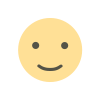
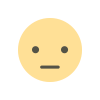

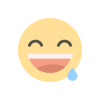
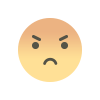

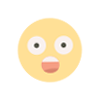


![Blog Submission Sites 2024 [High DA]](https://blognow.co.in/uploads/images/202306/image_100x75_6494a03eaff5e.jpg)
![Article Submission Sites 2023 [High DA & PA]](https://blognow.co.in/uploads/images/202307/image_100x75_64c4181f17036.jpg)
![Classified Submission Sites 2023 [High DA & PR]](https://blognow.co.in/uploads/images/202306/image_100x75_649dcd5260808.jpg)




![Article Submission Sites 2023 [High DA & PA]](https://blognow.co.in/uploads/images/202307/image_750x415_64c4181f08ed5.jpg)
![Classified Submission Sites 2023 [High DA & PR]](https://blognow.co.in/uploads/images/202306/image_750x415_649dcd5247eeb.jpg)
![Blog Submission Sites 2024 [High DA]](https://blognow.co.in/uploads/images/202306/image_750x415_6494a03e96bfa.jpg)