Streamlining Operations with ADP QuickBooks Integration
ADP Integration with QuickBooks
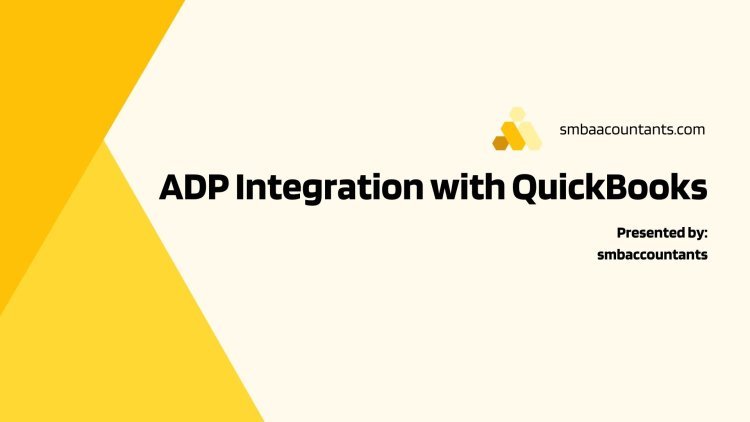
In today’s fast-paced business world, companies must have efficient and accurate payroll processes. This not only ensures timely payment for employees but also helps in avoiding costly mistakes that can result from manual calculations.
One way to streamline your payroll process is by integrating ADP with QuickBooks. ADP is a leading global provider of human capital management solutions, while QuickBooks is a popular accounting software used by small and medium-sized businesses.
By combining the power of these two platforms, you can easily manage all aspects of your company’s payroll, from employee data to tax filing and reporting. In this section, we will provide an overview of both ADP and QuickBooks and how their integration can benefit your business.
What is ADP?
ADP offers a comprehensive suite of services, including payroll processing, time tracking, benefits administration, HR management, tax compliance, and more. With over 700,000 clients worldwide, it has established itself as a reliable partner for businesses of all sizes.
Some key features of ADP include automated tax calculations and filings based on up-to-date regulations; seamless integration with various time-tracking systems; direct deposit options for employees; robust reporting capabilities; and mobile accessibility for ease of use on the go.
Why Integrate ADP with QuickBooks?
Integrating ADP with QuickBooks can bring numerous benefits to your payroll process and overall business operations. In this section, we will discuss some of the key reasons why integrating these two powerful software systems is essential for streamlining your payroll process.
- Eliminate Manual Data Entry: One of the most time-consuming tasks in managing payroll is manual data entry. This involves manually entering employee information, hours worked, and other relevant details into QuickBooks to generate accurate paychecks. However, by integrating ADP with QuickBooks, you can eliminate this tedious task as all employee information and payroll data will be automatically synced between the two systems in real time.
- Reduce Errors and Increase Accuracy: Manual data entry also increases the chances of human error, which can lead to costly mistakes in your payroll calculations. With ADP’s advanced features such as automated tax calculations and direct deposit capabilities integrated with QuickBooks’ accounting functionality, you can significantly reduce errors and ensure precise and timely paychecks every time.
- Save Time and Increase Efficiency: By eliminating manual data entry and reducing errors, integrating ADP with QuickBooks saves valuable time for your HR staff. This allows them to focus on other important tasks such as employee engagement or compliance-related activities, thus increasing overall efficiency within the organization.
- Access Real-Time Payroll Data: With integration between ADP and QuickBooks, you can access real-time payroll data at any time without having to switch between multiple systems or wait for manual updates from your HR team. This provides instant visibility into your company's financials and helps make better-informed decisions based on accurate data.
- Ensure Compliance: Compliance with federal and state regulations is crucial when it comes to managing employee payroll accurately. The integration between ADP and QuickBooks ensures that all tax-related calculations are up-to-date with current laws and regulations, helping you avoid any penalties or fines due to non-compliance.
- Scalability: As your business grows, so does your workforce. With ADP and QuickBooks integration, you can easily scale up your payroll process without any additional manual efforts. The two systems work seamlessly together, making it easier to handle a larger employee base and ensure accurate payroll processing.
Integrating ADP with QuickBooks brings numerous benefits that can help streamline your payroll process and improve overall efficiency within your organization. By automating data entry, reducing errors, providing real-time access to data, ensuring compliance, and allowing for scalability, this integration is essential for any business looking to simplify their payroll process and focus on other critical aspects of their operations.
Step-By-Step Guide for Integrating ADP with QuickBooks:
Integrating ADP payroll with QuickBooks can greatly streamline your payroll process and save you time and effort. With this integration, employee information, timesheets, and payment data can be automatically synced between the two systems, eliminating the need for manual data entry and reducing the chances of errors. In this section, we will provide a detailed step-by-step guide on how to integrate ADP with QuickBooks.
Step 1: Determine eligibility
Before starting the integration process, it is important to ensure that your company is eligible for ADP integration with QuickBooks. This feature is currently available for US-based companies using ADP Workforce Now or Run powered by ADP. Additionally, you must have a current subscription to both ADP and QuickBooks.
Step 2: Set up an account in the Intuit App Center
To integrate your ADP account with QuickBooks, you will need to set up an account in the Intuit App Center. This is where all third-party apps are managed by Intuit (the parent company of QuickBooks). You can either create a new account or log in using your existing Intuit login credentials.
Step 3: Install the Sync Manager
Once you've logged into Intuit App Center, search for "ADP" in the search bar and select "ADP Payroll Integration". Click on "Get App Now" to install it onto your computer. This will also install the Sync Manager on your computer which is necessary for syncing data between ADP and QuickBooks.
Step 4: Authorize access to ADP
For the integration to work smoothly, you will need to authorize access from your ADP account. To do this, go back to Intuit App Center and click on "Manage My Apps". Select "ADP Payroll Integration" from the list of installed apps and click on "Settings". Here, you will need to enter your ADP login credentials and click on "Authorize" to grant access.
Step 5: Configure the integration settings
Once you've authorized access, you will be directed to a page where you can configure your integration settings. Here, you can choose which data elements (employee information, timesheets, etc.) you want to sync between ADP and QuickBooks. You can also set up a schedule for automatic syncing.
Step 6: Test the integration
After configuring your settings, it is important to test the integration before using it for your actual payroll process. This will ensure that all data is synced accurately and any issues can be resolved beforehand.
By following these six simple steps, you can easily integrate ADP with QuickBooks and streamline your payroll process. With this integration in place, you can save time, reduce errors, and focus on other important aspects of running your business.
Common challenges in ADP and QuickBooks integration
Common challenges in ADP and QuickBooks integration can arise due to various reasons, including technical issues, data discrepancies, and human error. These challenges can cause delays and errors in the payroll process if not addressed effectively. In this section, we will discuss some of the most common challenges that businesses face when integrating ADP with QuickBooks.
- Technical Compatibility Issues: One of the most significant challenges faced during the integration process is ensuring compatibility between ADP and QuickBooks systems. Both software programs may have different versions or updates, leading to conflicts in data transfer and communication between them. Additionally, different operating systems or network configurations can also create compatibility issues.
- Data Discrepancies: Another challenge that businesses encounter during integration is data discrepancies between ADP and QuickBooks systems. This can occur due to differences in data formats, fields, or codes used by both programs. For example, one system may use a code for an employee's job title that is not recognized by the other system, resulting in inaccurate data transfer.
- Human Error: Integration requires manual input of information from one system to another accurately. However, human error is inevitable and can lead to incorrect data entry during the transfer process. This could result in incorrect financial calculations or employee details being recorded incorrectly.
- Duplicating Information: When integrating two systems with similar functions such as payroll processing, there is a risk of duplicating information from one system into another unintentionally. This duplication can result in double payments being made to employees or incorrect tax filings.
- Lack of Training: Often overlooked but crucial for successful integration is providing proper training on using both ADP and QuickBooks systems together seamlessly. Without sufficient training on how to navigate through integrated processes efficiently, employees can make mistakes that affect payroll accuracy.
While ADP and QuickBooks integration can significantly streamline the payroll process for businesses, it is essential to anticipate and address any potential challenges that may arise during the integration process. By being aware of these common challenges and implementing preventive measures, businesses can ensure a smooth and error-free integration experience.
Troubleshooting ADP Integration with QuickBooks
While integrating ADP with QuickBooks can significantly simplify your payroll process, it is not uncommon to encounter some issues or errors during the initial setup or while using the integration. In this section, we will discuss some common troubleshooting steps that can help resolve any issues you may face.
- Ensure Compatibility and System Requirements: Before attempting to integrate ADP with QuickBooks, make sure that your computer meets all the system requirements for both software programs. Also, check for compatibility between versions of both programs to avoid any unexpected errors.
- Verify Login Credentials: Double-check that you are using the correct login credentials for both ADP and QuickBooks. If you have recently changed your password on either platform, make sure to update it on the other as well.
- Check Internet Connection: A stable internet connection is crucial for successful integration between ADP and QuickBooks. If you are experiencing connectivity issues, try disconnecting and reconnecting your internet connection before attempting the integration again.
- Clear Cache and Cookies: Sometimes clearing cache and cookies from your browser can help resolve integration issues. This is because outdated data or corrupted files stored in these folders can interfere with the functioning of web-based applications like ADP.
- Update Software Versions: Make sure that both ADP and QuickBooks are updated to their latest versions as old versions may not be compatible with each other leading to integration problems.
- Follow Proper Integration Steps: It is essential to follow each step outlined by ADP correctly when setting up the integration process with QuickBooks. Failure to follow proper procedures can result in errors or incomplete integrations.
- Contact Customer Support: If none of the above steps resolves your issue, reach out to customer support for assistance from either ADP or Intuit (the makers of QuickBooks). They have dedicated teams trained specifically to handle integration-related queries and should be able to provide solutions to any problems you may be facing.
By following these troubleshooting steps, you should be able to resolve the most common issues encountered while integrating ADP with QuickBooks. However, if the issue persists, it is best to seek professional help from a certified QuickBooks or ADP expert.
Conclusion
Integrating ADP with QuickBooks can significantly streamline your payroll process, providing a more accurate and efficient way to manage employee data and financial information. In the next section, we will guide you through the step-by-step process of setting up this integration and how to make the most out of it for your business. If you are facing a problem when you try to integrate, contact our integration experts at +1-800-892-1352 for comprehensive troubleshooting for ADP QuickBooks integration assistance. they will guide you to integrate ADP integration with QuickBooks.
What's Your Reaction?
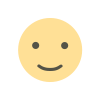
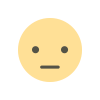

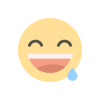
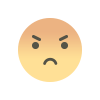

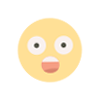



![Blog Submission Sites 2024 [High DA]](https://blognow.co.in/uploads/images/202306/image_100x75_6494a03eaff5e.jpg)
![Article Submission Sites 2023 [High DA & PA]](https://blognow.co.in/uploads/images/202307/image_100x75_64c4181f17036.jpg)
![Classified Submission Sites 2023 [High DA & PR]](https://blognow.co.in/uploads/images/202306/image_100x75_649dcd5260808.jpg)




![Article Submission Sites 2023 [High DA & PA]](https://blognow.co.in/uploads/images/202307/image_750x415_64c4181f08ed5.jpg)
![Classified Submission Sites 2023 [High DA & PR]](https://blognow.co.in/uploads/images/202306/image_750x415_649dcd5247eeb.jpg)
![Blog Submission Sites 2024 [High DA]](https://blognow.co.in/uploads/images/202306/image_750x415_6494a03e96bfa.jpg)
